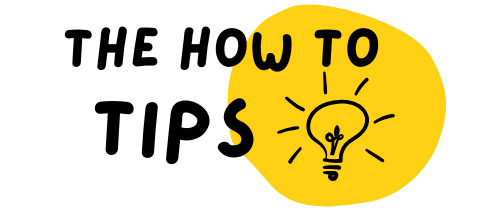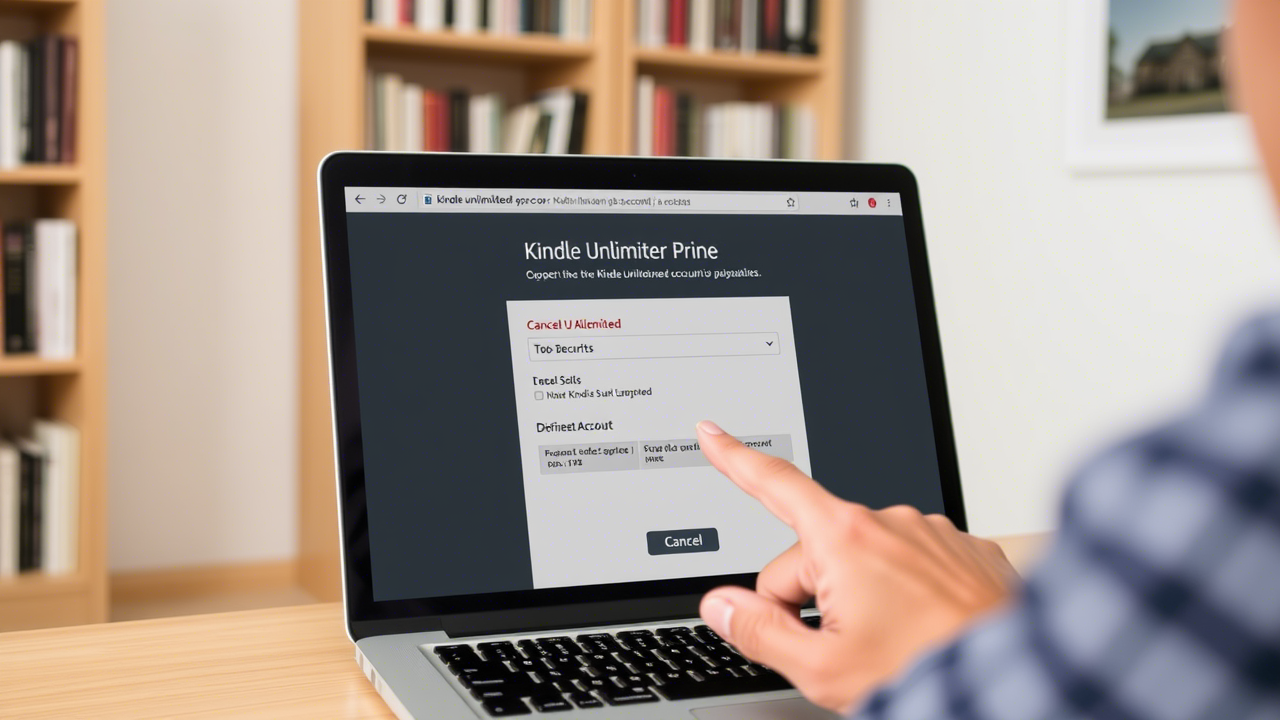Are you looking to cancel Kindle Unlimited but unsure how to proceed? Whether you’re cutting costs, switching services, or simply not using it enough, this guide will walk you through the process seamlessly. At TheHowToTips.com, we provide easy-to-follow instructions to help you manage your subscriptions efficiently.
In this article, you’ll learn:
✅ How to cancel Kindle Unlimited on different devices
✅ What happens after cancellation
✅ How to avoid unexpected charges
✅ FAQs about Kindle Unlimited cancellation
Let’s get started!
Why Cancel Kindle Unlimited?
Before we dive into the steps, let’s briefly discuss why users choose to cancel Kindle Unlimited subscriptions:
- Cost-saving ($11.99/month as of 2024)
- Not utilizing the service enough
- Preferring physical books or other platforms
- Temporary pause before resubscribing
If you’re ready to proceed, follow the steps below.
How to Cancel Kindle Unlimited: Step-by-Step
Method 1: Cancel Kindle Unlimited via Amazon Website
Step 1: Log in to Your Amazon Account
- Go to Amazon’s official website and sign in.
Step 2: Navigate to Your Memberships & Subscriptions
- Hover over “Accounts & Lists” (top-right corner).
- Click on “Memberships & Subscriptions”.
Step 3: Locate Kindle Unlimited
- Find “Kindle Unlimited” under Active Memberships.
- Click “Manage Membership”.
Step 4: Cancel Your Subscription
- Select “Cancel Kindle Unlimited”.
- Follow the prompts to confirm cancellation.
📌 Pro Tip: Amazon may offer a discount to keep your subscription—decline if you’re sure about canceling.
Method 2: Cancel Kindle Unlimited via Mobile App
Step 1: Open the Amazon App
- Launch the Amazon Shopping app on your phone.
Step 2: Go to Your Account
- Tap the three-line menu (☰) > “Account”.
Step 3: Access Memberships & Subscriptions
- Select “Memberships & Subscriptions” > “Kindle Unlimited”.
Step 4: Cancel the Subscription
- Tap “Manage Membership” > “Cancel Subscription”.
Method 3: Cancel Kindle Unlimited via Kindle Device
If you prefer using your Kindle e-reader or Fire tablet:
- Open the Kindle Store.
- Tap the three-dot menu (⋮) > “Membership Settings”.
- Select “Cancel Kindle Unlimited Membership”.
What Happens After Cancelling Kindle Unlimited?
✅ Access Until Billing Cycle Ends: You keep KU benefits until the next billing date.
❌ Lose Borrowed Books: Any borrowed KU titles will be removed.
📌 Save Your Notes: Highlights and notes from KU books remain in your Amazon account.
💡 Want to Rejoin Later? You can resubscribe anytime—often with free trial offers for returning users.
How to Avoid Kindle Unlimited Auto-Renewal Charges
If you’re not ready to cancel but want to stop auto-renewal:
- Go to “Manage Your Kindle Unlimited Membership”.
- Select “Turn Off Auto-Renewal” (if available).
This ensures you won’t be charged after the current billing period ends.
Frequently Asked Questions (FAQ)
1. Will I Get a Refund After Cancelling Kindle Unlimited?
No, Amazon does not provide prorated refunds. You retain access until the billing cycle ends.
2. Can I Pause Kindle Unlimited Instead of Cancelling?
No, Amazon doesn’t offer a pause feature—you must cancel and resubscribe later.
3. How Do I Know If My Cancellation Was Successful?
Check your email for a confirmation from Amazon or revisit “Memberships & Subscriptions” to verify.
4. Can I Still Read Kindle Unlimited Books After Cancelling?
Only until your subscription period ends. After that, borrowed books will lock.
5. Are There Alternatives to Kindle Unlimited?
Yes! Consider:
- Libby (by OverDrive) – Free with a library card
- Scribd – Similar subscription service
- Audible – For audiobook lovers
Watch: How to Cancel Kindle Unlimited (Video Guide)
For a visual walkthrough, check out this YouTube tutorial on cancelling Kindle Unlimited.
Final Thoughts
Cancelling Kindle Unlimited is quick and easy when you follow these steps. Whether you’re using the Amazon website, mobile app, or Kindle device, you can end your subscription in minutes.
🔹 Want more tech tips? Explore TheHowToTips.com for guides on managing subscriptions, saving money, and optimizing digital services.
Have questions? Drop them in the comments below! 🚀
Keywords for SEO: cancel Kindle Unlimited, how to stop Kindle Unlimited subscription, end Kindle Unlimited membership, disable Kindle Unlimited auto-renewal, Kindle Unlimited refund policy, Amazon subscription cancellation
By following this guide, you can effortlessly cancel Kindle Unlimited without hassle. Happy reading (or unsubscribing)! 📚✌️